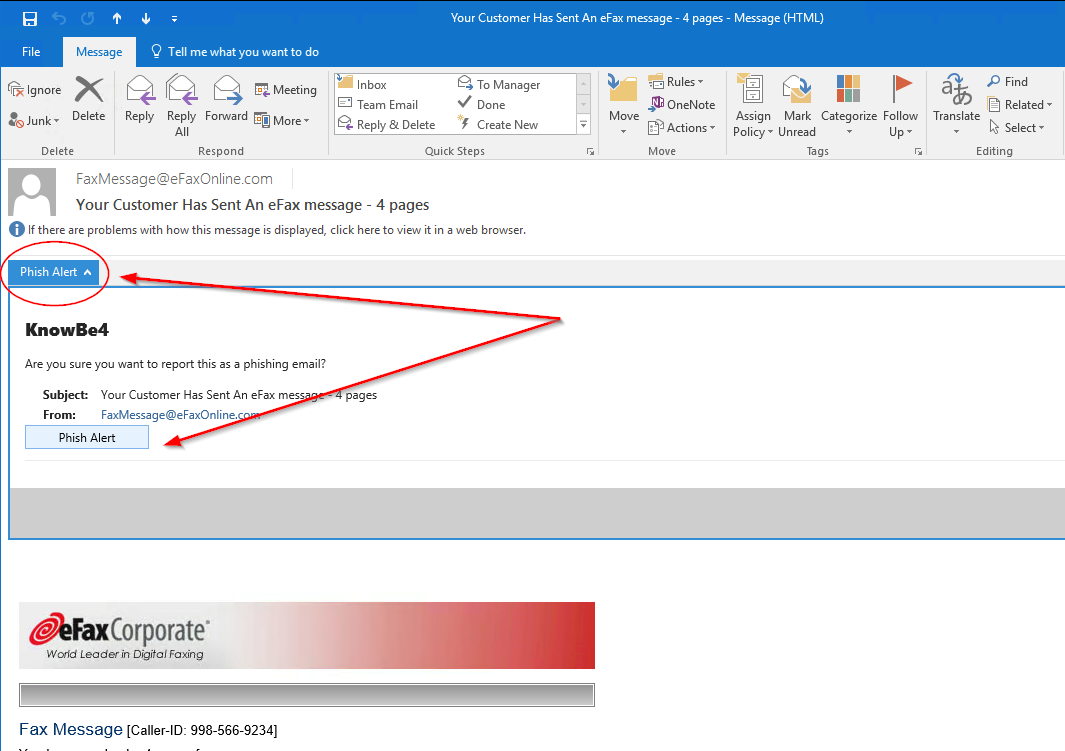We are excited to announce a new tool to protect you and our institution from the vicious cyber-attacks that we all hear so much about!
We have new tool that is installed in Outlook and/or Office 365 email. If you receive a suspicious email, you can report it by clicking on the Phish Alert button in Outlook or Office 365. Phish Alert allows us ALL to take an active role in managing the problem of Phishing & other types of malicious emails. This will provide IT with early warning of possible phishing attacks or malicious emails to take effective action to prevent security or network compromise. If you don’t see this tool in your Outlook, please restart Outlook and it should show up. If not, please call the help desk. Below are instructions on how to use the tool.
Office 365 and Outlook Web Users – Mostly students
You will see the Phish alert button as described below. Simply click on that button then click Send to IT.
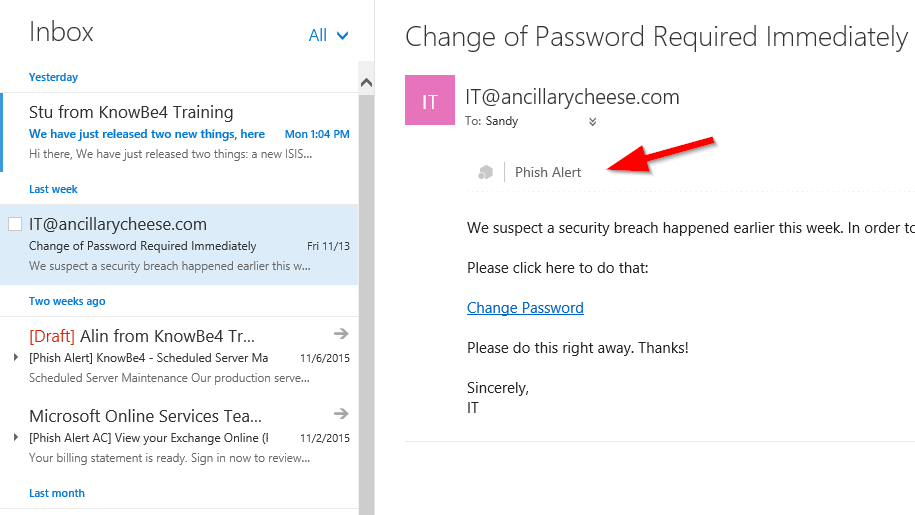
Microsoft Outlook Users – Mostly Staff and Faculty
You will see the button on the top right corner of Outlook. Simply highlight the email and click the Phish Alert button. Once you do that, click Send to IT.
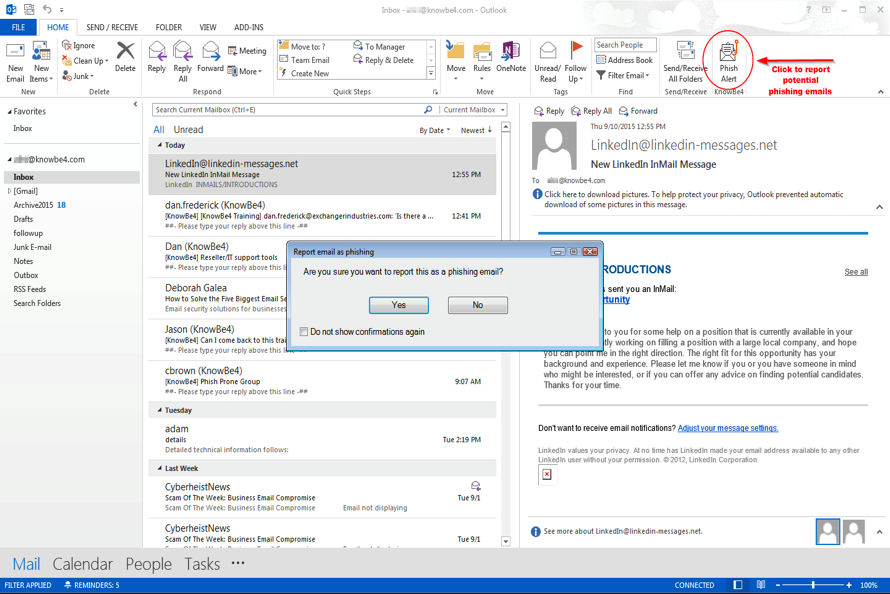
Mac Users – Outlook users can also use this method
Mac users can click on the Phish Alert button as shown below then send the email to IT.